🎯 Worksheet 1: Click the Circle
Your first Python game! Today we’re making a simple clicking game. In Scratch, you’d drag blocks. In Python, you’ll type the code. Same ideas, new way of writing them!
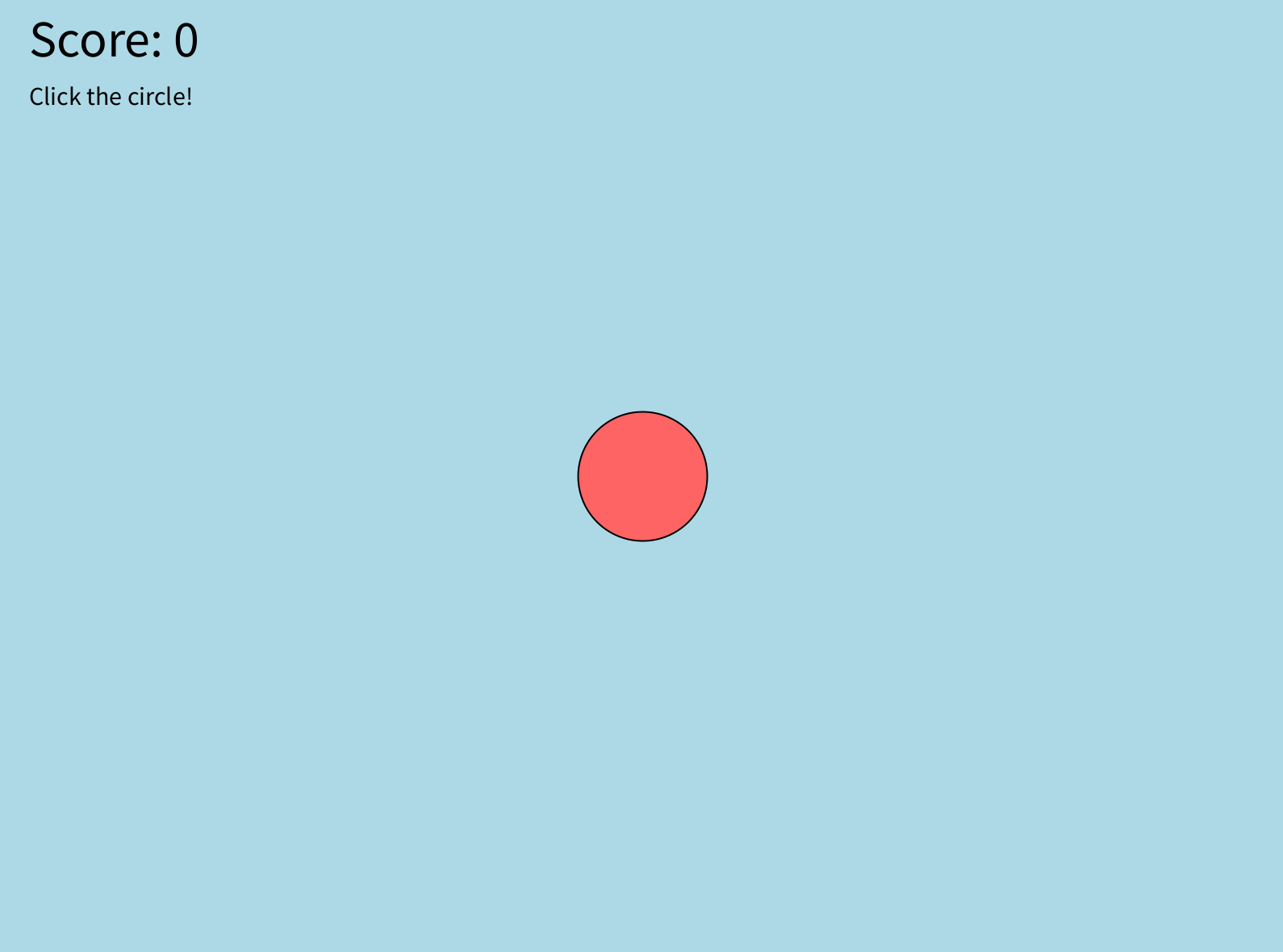
📝 IMPORTANT: Type, Don’t Copy!
Type every line of code yourself - don’t copy and paste! Making mistakes and fixing them is how you learn. Your fingers need to learn where the symbols are!
After each step:
- Run your code to see what happens
- Change some numbers to see what they do
- Break it and fix it - that’s how you learn!
Part 1: Make a Window
Let’s start super simple. Type this code exactly as shown:
def setup():
size(800, 600)
def draw():
background(173, 216, 230)
run_sketch()
Run it! You should see a light blue window appear.
What’s happening?
setup()runs once when your program starts (like “when green flag clicked”)draw()runs over and over, 60 times per second (like a “forever” loop)size(800, 600)makes a window 800 pixels wide, 600 pixels tall- The numbers in
background()are RGB colors (Red, Green, Blue) from 0-255
🔬 Experiment Time!
Before moving on, try changing:
- The window size to
size(400, 400)- what happens? - The background numbers to
background(255, 0, 0)- what color is that? - What happens if you delete the
background()line entirely?
Change it back when you’re done experimenting!
💡 Not working?
Check that:
- You have
defbefore each function name - The
:colon is at the end of eachdefline - The lines inside each function are indented (use Tab or 4 spaces)
- You spelled everything exactly right (Python is picky!)
Part 2: Add a Circle
Now let’s put a circle in our window. Add these lines to your draw() function:
def draw():
background(173, 216, 230)
# Draw a red circle
fill(255, 100, 100)
circle(400, 300, 80)
Run it! You should see a light red circle in the middle of your window.
What’s new?
fill()sets the color for shapes (like choosing sprite colors)circle(x, y, size)draws a circle at position x, y#makes a comment - Python ignores these, they’re just for humans
🔬 Experiment Time!
- Change the circle position: try
circle(100, 100, 80) - Make it huge:
circle(400, 300, 300) - Try
fill(0, 255, 0)- what color is that? - What happens if you add another
circle()line with different numbers?
Part 3: Make It Clickable
Time to detect clicks! Add this new function at the bottom (before run_sketch()):
def mouse_pressed():
print("You clicked!")
Run it and click anywhere! Look at the console/output area - you should see “You clicked!” appear each time you click.
🔬 Experiment Time!
- Change the message to print your name
- Try printing
mouse_xandmouse_yto see where you clicked - What happens if you put
print("Hello")in thedraw()function instead?
💡 Nothing happening when you click?
Make sure:
- The function is called exactly
mouse_pressed()with underscore - It’s not indented (starts at the left margin like
setup()anddraw()) - You’re looking at the console/output window for the message
Part 4: Add a Score
Let’s count the clicks! Add a score variable at the very top of your program:
score = 0
def setup():
size(800, 600)
def draw():
background(173, 216, 230)
# Draw a red circle
fill(255, 100, 100)
circle(400, 300, 80)
# Show the score
fill(0) # Black text
text_size(32)
text(f"Score: {score}", 20, 40)
def mouse_pressed():
global score
score = score + 1
print(f"Score: {score}")
run_sketch()
Run it! Click anywhere and watch the score go up!
Important: The global keyword
- When you want to change a variable inside a function, you need
global - This tells Python “I want to change the score variable from outside this function”
- In Scratch, variables just work everywhere - in Python, we need to be specific
🔬 Experiment Time!
- Try removing the word
global- what error do you get? - Change
score = score + 1toscore = score + 10for mega points! - Add another text line showing “Click anywhere!” as instructions
- Change the text size and position
Part 5: Only Count Circle Clicks
Right now clicking anywhere adds to the score. Let’s fix that! We need to check if the click is inside the circle.
Update your mouse_pressed() function:
def mouse_pressed():
global score
# How far is the mouse from the circle center?
distance = dist(mouse_x, mouse_y, 400, 300)
# Is it inside the circle? (circle radius is 40)
if distance < 40:
score = score + 1
print("Hit!")
Run it! Now only clicking the circle increases the score!
What’s happening?
dist()measures distance between two points (like sensing blocks in Scratch)mouse_xandmouse_ytell you where the mouse isifchecks a condition - just like “if-then” blocks in Scratch- The circle’s radius is half its size (80 ÷ 2 = 40)
🔬 Experiment Time!
- Add an
else:block to print “Missed!” when you click outside - Try printing the exact distance value to see how it changes
- What happens if you change
< 40to< 100? Why?
💡 Score not going up?
The circle is at position (400, 300) with size 80, so radius is 40.
Make sure your if statement checks: if distance < 40:
Don’t forget the : colon at the end of the if line!
Part 6: Make the Circle Move
Let’s make it a real game! First, add the random library and circle position variables at the top:
import random
score = 0
circle_x = 400
circle_y = 300
Now update your code to use these variables:
def draw():
background(173, 216, 230)
# Draw circle at its position
fill(255, 100, 100)
circle(circle_x, circle_y, 80)
# Show the score
fill(0)
text_size(32)
text(f"Score: {score}", 20, 40)
def mouse_pressed():
global score, circle_x, circle_y
# Check if clicked on circle
distance = dist(mouse_x, mouse_y, circle_x, circle_y)
if distance < 40:
score = score + 1
# Move circle to random position
circle_x = random.randint(50, 750)
circle_y = random.randint(50, 550)
Run it! Click the circle and it jumps to a new spot!
What’s new?
import randomlets us use random numbers (like pick random block)random.randint(50, 750)picks a random number between 50 and 750- We keep the circle away from edges (50 pixels from each side)
🔬 Experiment Time!
- Change the random range to
random.randint(0, 800)- what happens? - Make the circle start at a random position (hint: call the random function in
setup()) - Try adding
print(f"Circle at: {circle_x}, {circle_y}")to see where it goes
🎉 Complete Game!
You’ve made your first Python game! Here’s the complete code:
import random
score = 0
circle_x = 400
circle_y = 300
def setup():
size(800, 600)
def draw():
background(173, 216, 230)
# Draw circle
fill(255, 100, 100)
circle(circle_x, circle_y, 80)
# Show score
fill(0)
text_size(32)
text(f"Score: {score}", 20, 40)
# Instructions
text_size(16)
text("Click the circle!", 20, 70)
def mouse_pressed():
global score, circle_x, circle_y
distance = dist(mouse_x, mouse_y, circle_x, circle_y)
if distance < 40:
score = score + 1
circle_x = random.randint(50, 750)
circle_y = random.randint(50, 550)
run_sketch()
🚀 Make It Your Own!
Try these changes - type them yourself and see what happens!
Easy Changes
Color picker tip: Use rgbcolorpicker.com to pick any color! Copy the R, G, and B values (in that order) into your fill() or background() commands.
1 - Change circle color - Make your circle any color you want using RGB values
💡 How to do it
Find the line fill(255, 100, 100) and change the three numbers.
- Try
fill(100, 255, 100)for green - Try
fill(100, 100, 255)for blue - Each number goes from 0 to 255
2 - Change background color - Give your game a different background
💡 How to do it
Find background(173, 216, 230) and change the numbers.
background(0, 0, 0)makes it blackbackground(255, 255, 255)makes it white- Mix your own RGB values!
3 - Make it harder - Shrink the circle so it’s harder to click
💡 How to do it
You need to change TWO things:
- Find
circle(circle_x, circle_y, 80)- change 80 to something smaller like 40 - Find
if distance < 40:- change 40 to half of your new circle size
If your circle is size 30, the distance check should be 15!
4 - Change window size - Make your game area bigger or smaller
💡 How to do it
Find size(800, 600) at the beginning.
- First number = width, second = height
- Try
size(1000, 800)for bigger - Try
size(400, 400)for a square window
Note: If you make it smaller, adjust the random numbers too (like random.randint(50, 350) for a 400px window)
5 - Personalize the score - Add your name to the score display
💡 How to do it
Find text(f"Score: {score}", 20, 40)
Change the text inside the quotes:
text(f"Anna's Score: {score}", 20, 40)text(f"{score} points for you!", 20, 40)- Be creative!
Challenges
🎮 Challenge 1: Victory Message
Show “YOU WIN!” when the player reaches 10 points.
Hint: In your draw() function, add:
if score >= 10:
text_size(48)
text("YOU WIN!", 300, 300)
🎮 Challenge 2: Color-Changing Circle
Make the circle change to a random color each time it’s clicked.
Steps:
- Add three variables at the top for colors:
circle_red = 255
circle_green = 100
circle_blue = 100
-
Use them in your fill:
fill(circle_red, circle_green, circle_blue) -
In
mouse_pressed()when you hit the circle, randomize them:
circle_red = random.randint(0, 255)
circle_green = random.randint(0, 255)
circle_blue = random.randint(0, 255)
🎮 Challenge 3: Multiple Circles
Can you make TWO circles appear and keep track of which one you click?
This is tough! You’ll need:
- Variables for
circle2_xandcircle2_y - Another
circle()command in draw - Check distance to both circles in
mouse_pressed()
🎮 Challenge 4: Hover Points (No Clicking!)
Make the score go up just by hovering over the circle - no clicks needed!
Hint: Instead of checking in mouse_pressed(), check the distance in draw():
def draw():
# ... your existing draw code ...
global score
distance = dist(mouse_x, mouse_y, circle_x, circle_y)
if distance < 40:
score = score + 1
# Move circle immediately
Warning: This will make the score go up REALLY fast (60 times per second)!
🤔 Think About It
How is this similar to Scratch? How is it different?
- Similar: We have sprites (circles), sensing (mouse clicks), variables (score), and forever loops (draw function)
- Different: We type instead of drag, we need exact spelling, we use indentation to show what’s inside what